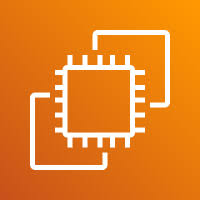1. The left sidebar displays all the options that help you manage your EC2 instances.
2. The search bar is used to find your EC2 instances.
3. Next is the “All States” option, where you can find your machines based on their state, such as running, stopped, terminated, and others.
4. The Connect button is used to connect to your machine through the console. Simply click on this option and enter the required username and password to establish the connection
5. The next option is Instance State, which is used to manage your server. You can perform actions such as stop, start, terminate, and other state-related operations.
6. Use the Action button to configure your EC2 instance’s networking, scaling, and other parameters.
7. The Launch Instance button is used to create a new server.
8. The checkbox is used to view all server-related information and select the desired server.
END