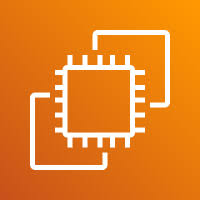(#E038C2)How to Identify the Security Group of a Selected EC2 Instance in AWS
1. Log in to your AWS account and navigate to the EC2 section from the AWS Management Console. 2. Next, go to the Instances section and select the instance that fits your requirements. Then, click on the Instance ID to view its details. 3. Locate the Security section and navigate to it 4. Here, you […]
(#E038C2)How to Identify the Security Group of a Selected EC2 Instance in AWS Read More »