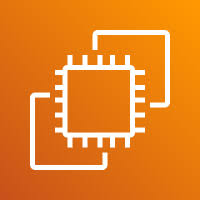How to disable AMI
What is “Disable AMI” in AWS?
The “Disable AMI” option lets you temporarily prevent users (including yourself or others in your AWS account) from launching new EC2 instances using that AMI.
Important points:
1. No new instances can be launched from a disabled AMI.
2. Existing EC2 instances created from the AMI will continue to run normally.
3. You can re-enable the AMI anytime using the “Enable AMI” option.
Use Case –
Imagine you’ve shared an AMI with multiple teams or regions and want to pause its usage during maintenance or testing — disabling it prevents unwanted launches without fully deregistering it.
For more information use this link – https://docs.aws.amazon.com/AWSEC2/latest/UserGuide/disable-an-ami.html
1.Log in to the AWS Management Console and navigate to the EC2 section to perform this operation.
2. Then, go to the AMIs section in the left-hand menu and select the AMI you want to manage.
3. Next, click on the “Actions” button and select the “Disable AMI” option from the dropdown menu.
4. A confirmation popup will appear — click on the “Disable AMI” button to proceed.
5. To verify if the AMI is successfully disabled, click the small dropdown arrow on the left side of the AMI section and select “Disabled images.” This will display all AMIs that have been disabled.
6.
Yes it works.
6. Select the image, click the Action button, choose Enable Image, and then enable it.
7. And then check in owned by me section
END