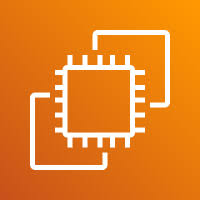The Launch Template in AWS EC2 is provided to help you quickly and consistently launch instances with pre-defined configurations. Instead of manually selecting settings every time, you can save common configurations like:
- AMI ID
- Instance type
- Key pair
- Security groups
- Networking settings
- User data scripts
Benefits of Using Launch Templates:
- Saves Time – No need to configure settings repeatedly.
- Reduces Errors – Ensures consistency across all EC2 launches.
- Automation-Friendly – Works with Auto Scaling, Spot Fleet, and EC2 Auto Launch.
- Versioning – Supports multiple versions for easy updates and rollback.
In short, Launch Templates help you streamline and standardize the process of launching EC2 instances, especially in production environments.
For more information use this link – https://docs.aws.amazon.com/AWSEC2/latest/UserGuide/create-launch-template.html
1. Log in to your AWS account and navigate to the EC2 section from the AWS Management Console.
2. Locate the Launch Templates option in the EC2 section.
3. Click on the Launch Templates option to open it, and then click on Create launch template to begin the setup process.
4. Provide your inputs in the required fields based on your specific requirements.
5. Select the appropriate application operating system (OS) based on your requirements.
6. Now, click on Launch Template to proceed with launching your EC2 instance using the saved configuration.
7. Your launch template has been successfully created. To verify, click on View launch template.‘
8. Once the launch template is successfully created, you can use it as needed to launch EC2 instances with your predefined configuration
Steps to Create and Use an EC2 Launch Template
- Log in to AWS and navigate to the EC2 section.
- Locate and click on Launch Templates from the left-hand menu.
- Click Create launch template.
- Enter details such as name, AMI ID, instance type, key pair, security group, and OS.
- Click Create launch template to save it.
- After creation, click View launch template to verify.
- Use this template to launch new EC2 instances with pre-filled settings.
END