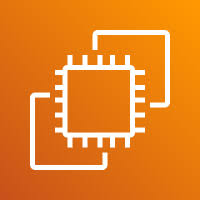The Instance Type option in AWS EC2 defines the hardware configuration of your instance, including the CPU, memory, storage, and networking capacity. It is one of the most important aspects when launching or modifying EC2 instances, as it determines the performance and cost of your server.
How to Use the Instance Type Option:
- Launch a New Instance: When you launch a new EC2 instance, you’ll be prompted to choose an instance type based on your needs. Options range from general-purpose instances to specialized types for compute, memory, or storage optimization.
- Change Instance Type: After launching an instance, you can modify the instance type through the Actions menu. To do this, stop the instance, select the desired instance type, and then start the instance again.
- Selecting the Right Instance Type: Choose an instance type that aligns with your workload. For example:
- T-series (T3, T3a): Best for low-cost, general-purpose workloads with variable CPU demands.
- M-series (M5): Suitable for general-purpose applications with balanced compute, memory, and network resources.
- C-series (C5): Designed for compute-intensive workloads like batch processing and high-performance web servers.
- R-series (R5): Ideal for memory-intensive workloads like databases and in-memory caches.
When to Use the Instance Type Option:
- Cost Optimization: Use the instance type to ensure you’re selecting the right resources for your application, optimizing both performance and cost.
- Workload Requirements: If your application requires more CPU, RAM, or storage, you can scale the instance type up to meet the demand.
- Performance Monitoring: Based on performance metrics (like CPU or memory usage), you may decide to change the instance type to better handle your current or future load.
In summary, selecting the correct Instance Type is essential for optimizing both performance and cost, ensuring your EC2 instances are right-sized for the workload they are handling.
1. Log in to your AWS account, navigate to the EC2 Instances section, and locate the Instance Type option.
2. Select the Instance Type option to access its settings and configuration..
3. Here, you’ll find the configuration details for all EC2 instance types. Review them and choose the one that best suits the requirements of your application.
END