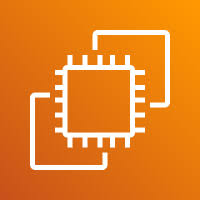The Instance State option in AWS EC2 refers to the various states an EC2 instance can be in during its lifecycle. These states control the instance’s behavior and how it interacts with the AWS environment. The key states include:
- Running: The instance is active and running, accessible through SSH or RDP, and performing tasks.
- Stopped: The instance is not running, but its data (e.g., attached volumes) remains intact. You will not be billed for instance hours, but you may incur charges for storage.
- Pending: The instance is in the process of being launched.
- Terminated: The instance has been permanently deleted. Any data stored on the instance will be lost unless it’s stored on external volumes.
- Rebooting: The instance is being restarted. It will retain its state and data.
- Stopping: The instance is in the process of stopping, transitioning from a running to a stopped state.
Managing the instance state is crucial for cost optimization and maintaining control over your resources. Each state has specific actions you can take, such as starting, stopping, rebooting, or terminating the instance.
1. Log in to your AWS account and navigate to the EC2 section from the AWS Management Console.
2. Here, you can find all the State options to filter instances based on specific conditions.
3. If you want to view only running instances, click on the State filter, select the Running option, and you will then see only the instances that are currently running.
4. Now, you can change the instance states and view the updated results accordingly.
END