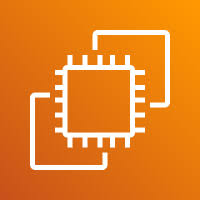The EC2 Instance Connect option allows users to securely access their EC2 instances directly from the AWS Management Console using a browser-based SSH client. It eliminates the need to manage private key files locally, making access easier and more secure. This feature is especially useful for quick troubleshooting or when working on machines without an SSH client installed. Instance Connect requires that your instance uses Amazon Linux 2 or Ubuntu and has port 22 open in the security group. It’s a safe, temporary way to connect without permanently exposing credentials.
For more information use this link – https://docs.aws.amazon.com/AWSEC2/latest/UserGuide/ec2-instance-connect-methods.html
1. Log in to your AWS account and navigate to the EC2 section from the AWS Management Console
2. Choose the EC2 instance you want to connect to, then select it by clicking the checkbox next to its name.
3. After selecting the instance, click on the Connect button at the top of the page.
4. Now, select the EC2 Instance Connect option, enter the appropriate username, and click on the Connect button.
5. You have successfully logged in to the server.
END